Table of contents
How to create OnlyFans Reels on Instagram
Why should you utilize Instagram Reels for your OnlyFans?
How to create OnlyFans Reels on Instagram
In recent years, the popularity of Instagram Reels has surged significantly. Approximately 694,000 Reels are shared through direct messages every single minute.
With 80% of global marketers incorporating Reels into their strategies, it’s essential not to overlook the potential of Instagram Reels to promote your OnlyFans account.
If you're new to Reels or unsure how to craft one, don’t worry—we're here to help.
This article will offer a detailed guide on making Instagram Reels to enhance engagement for your OnlyFans.

Oct 31, 2024
10 min read
146
Why should you utilize Instagram Reels for your OnlyFans?
Given their current popularity, Instagram's algorithm gives Reels a substantial boost.
Creating Reels allows you to forge a personal connection with your audience. By showcasing your personality and engaging with your viewers through comments and direct messages, you can cultivate a devoted following that might support you on sites like OnlyFans.
Reels are geared towards discovery and frequently appear on the Explore page, enabling even non-followers to stumble upon your content. Using Reels effectively expands your reach to potential OnlyFans subscribers.
Although Instagram only permits SFW content, there are innovative ways to market your OnlyFans while adhering to Instagram's Community Guidelines to prevent any account issues.
Step 1: Click the plus icon to select
Are you prepared to make your first Instagram Reel? You have two options to get started.
Method №1
- Begin by opening Instagram and going to your profile.
- In the bottom panel, tap the plus (+) icon.
- A menu will pop up with options like Post, Story, and Live.
- Select Reel from this menu to access the Reels editor and begin crafting your video!
![]()
Method №2
- From your home screen on Instagram, swipe left to launch the camera.
- In camera mode, look at the options at the bottom.
- You will see Live, Story, and Reel.
- Swipe to Reel, and you’re ready to start creating!
Step 2: Record or upload your video clip
Now that you know how to initiate a Reel, let’s discuss recording or uploading your video clip. Inside the Reels editor, you can either record a new video or upload one from your camera roll.
Option 1: Record your video
- Hold the record button to capture footage.
- You can create a continuous video or record in segments.
- Tap the button again to stop and restart for different clips.
- For hands-free recording, use the timer feature.
- The “Align” button helps with smooth transitions.
Option 2: Upload from your camera roll
If you have pre-recorded content, tap the square icon at the bottom left to access your camera roll and select your video.

Step 3: Edit your Reel
You can simply upload your video, but editing enhances your Reel.
Here’s how to do it: Add stickers, GIFs, and text from the icons at the bottom. To include music or voiceovers, tap “add audio” or “voiceover.”
You can also explore various creative tools like audio options, effects, and layouts to improve your video. Adjust the duration by tapping the stopwatch, record with both cameras, or modify the speed of the footage. Review your Reel before finalizing to ensure everything is perfect.

For thorough editing guidance, refer to Stephanie Kase’s beginner tutorial on creating Reels.
Step 4: Modify Your Reel’s Settings

After editing your Reel, click “next” at the bottom right of the screen.
This will direct you to another page where you can refine a few final touches:
- Customize your cover: The cover is the first impression viewers have of your Reel, so make it appealing! You can select a frame from your video or upload a photo from your gallery. Simply tap the “cover” option and choose your image.
- Add a description: Craft a description that motivates viewers to watch and interact with your Reel. Incorporating hashtags will help you reach a larger audience.
- Tag individuals: If others are included in your Reel or if you want to recognize collaborators, tap “tag people” and enter their Instagram usernames.
- Include a location: If your Reel is associated with a particular location, adding this can help it connect with more users in that area. Just click “add location.”
- Activate Facebook recommendations: Increase your visibility by allowing Facebook recommendations, which can present your Reel to potential interested viewers. You don’t need a Facebook account to activate this—just toggle it on.
- Rename your audio: If you included custom audio, such as a voiceover, you can assign it a unique name. This title will be shown if others use your sound in their Reels.
- Toggle captions on or off: Instagram can automatically create captions for your Reel, enhancing accessibility. You may choose to enable or disable “Auto-Generated Captions” based on your preference.
- Share to your Instagram feed: Decide whether you want your Reel visible in your main Instagram Feed in addition to the Reels section. Just toggle “also share to feed.”
Step 5: Publish Your Reel
You’re now at the final stage: sharing your Reel. Here’s how to unveil your creation.
- Publish your Reel: Review everything one last time to ensure you’re satisfied with the setup. When ready, tap “share” in the bottom right corner, and your Reel will go live for everyone to see.
- Scheduling (optional): You can opt to post your Reel immediately or set it for later. Click on “More options” and enable “Schedule this reel” in the “Schedule content” section. Additionally, you can schedule all your Instagram posts via your Meta Business account.
Marketing OnlyFans with Instagram Reels
Utilizing Instagram Reels to promote your OnlyFans account is an effective strategy for attracting subscribers and enhancing visibility.
By following this detailed guide, you are equipped with the essential insights to craft impressive Reels. Just remember to post only SFW content, and you’ll be good to go!
Recommended from TopCreator
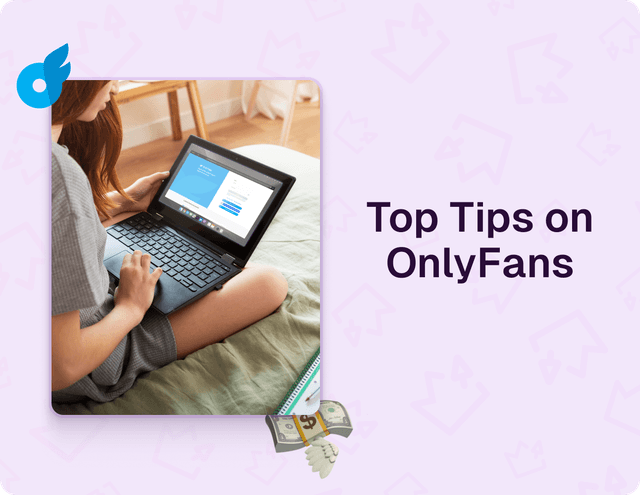
Top Tips for Getting Tips on OnlyFans – Made Simple!
OnlyFans isn't just a place to share content – it's where tips can seriously boost your income and keep your fans engaged. Whether you're figuring out how to enable that tip button or you're trying to get more love during live streams, this guide has got your back!
Oct 31, 2024
4 min read
192
1
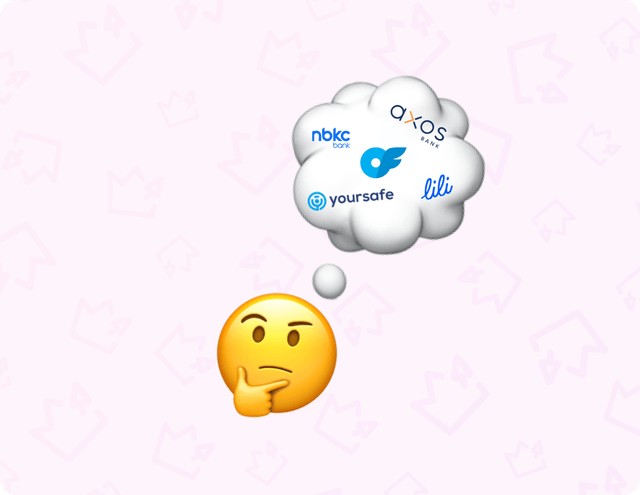
OnlyFans-Friendly Banking in the US – Simplified!
One of the biggest hurdles for creators on OnlyFans isn't just creating content, but dealing with banks that aren't so friendly to adult content. Let's dive into why that happens and how you can find a bank that works for you!
Oct 31, 2024
4 min read
162
1
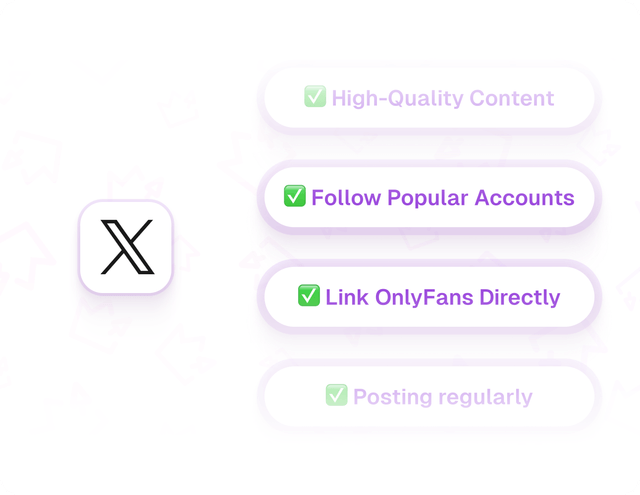
9 Fun Tips for Promoting Your OnlyFans on X (Formerly Twitter)
Do you want to get your OnlyFans noticed? Then you should definitely consider X (formerly Twitter)! It has a lot of users and is very friendly to marketing. Here’s how to gain a lot of attention; check these easy tips.
Oct 31, 2024
4 min read
158
0
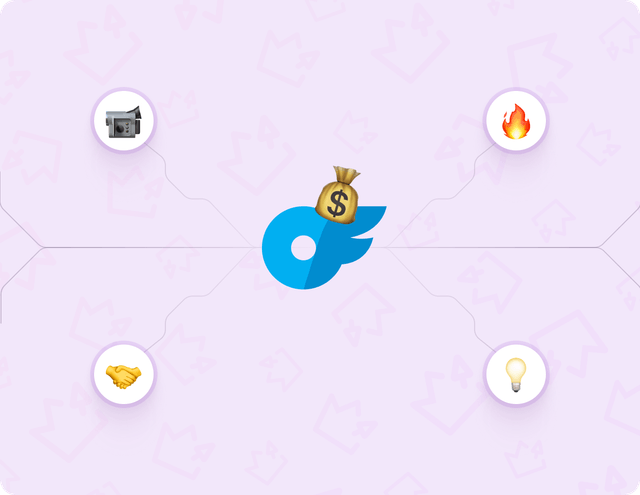
10 Creative Ways to Cash In on OnlyFans
Want to make even more money on OnlyFans? Here’s a quick list of 10 entertaining and ingenious strategies to earn extra bucks.
Oct 31, 2024
8 min read
169
0
Don't miss our new publications

